The Data Packager is a fun little project that Joe Tsoi, Nick Stenning, and I worked on for a couple of months, with some extra design input from Sam Smith. This is a re-post of the original release announcement on the CKAN blog.
Data Packager is a web app for quickly creating and publishing Tabular Data Packages from collections of CSV files on your computer. You can register for a free user account and start creating data packages now, or take a look at a sample data package.
With Data Packager’s simple interface you can create a data package, upload CSV files to it, enter some metadata, and get a web page where users can explore and download your data package. When you login, you’ll be taken to your dashboard, where you’ll see a list of any packages you’ve created so far and an Add package button:
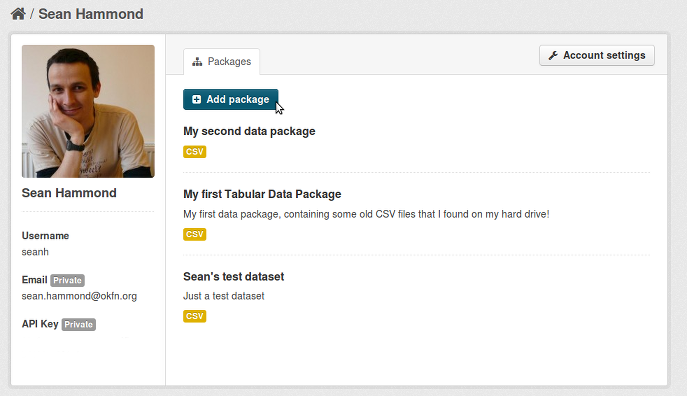
Click the Add package button to create a new data package and you’ll be taken to a form where you can enter the title and other metadata for your package:
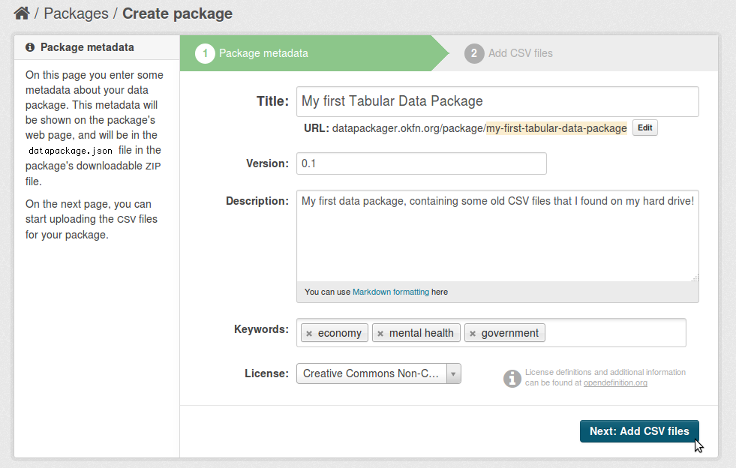
Click on Next: Add CSV files and you’ll be taken to a form where you can upload one or more CSV files to your data package:
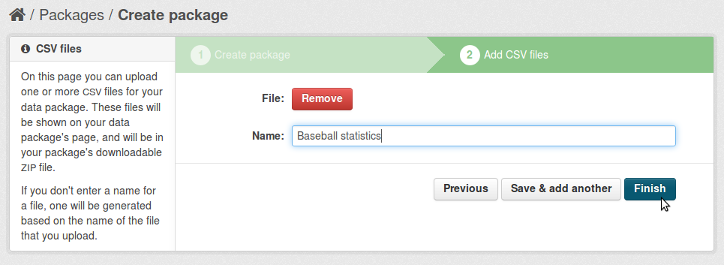
Finally, click on Finish to create your data package. You’ll be taken to your data package’s page:
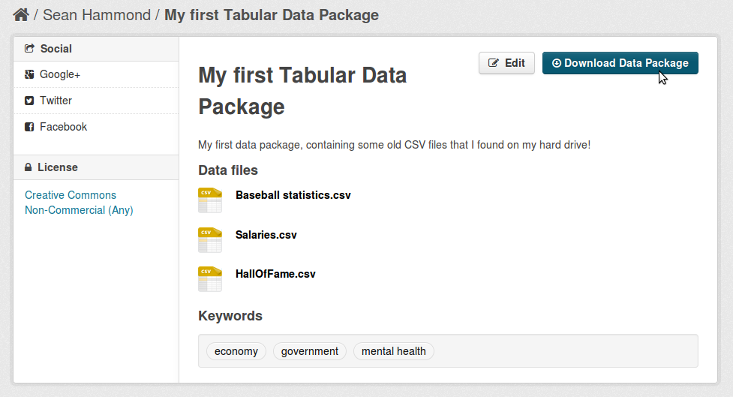
You can publish the URL of this page, or share it with anyone who you want to share your data package with.
Why Tabular Data Packages?
Tabular Data Packages (defined by the
DataProtocols.org Tabular Data Package spec)
are a simple and easy-to-use data publishing and sharing format for the web.
A Tabular Data Package is
a collection of CSV files with a datapackage.json file.
The datapackage.json file contains metadata about the package (title of the
package, description, keywords, license, etc.) and schemas for each of the
package’s CSV files.
The format is a good compromise between CSV and Excel, providing the simplicity and ease-of-use of CSV with some of the expressivity of full-blown spreadsheets.
The schemas for the CSV files use the JSON Table Schema format, a simple format for tabular data schemas. It includes metadata for each of the CSV file’s columns (column name, type, description, etc.) and optional primary and foreign keys for the file.
After you’ve created your data package and uploaded some CSV files to it, Data Packager has a few nice features for you…
Download Data Packages
The Download Data Package button on your data package’s page will download
a ZIP file including all of your package’s CSV files and the datapackage.json
file containing the metadata you entered for your package and files, plus schemas
for each of your files:
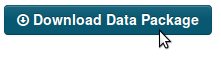
Schema Browser
Data Packager automatically generates a JSON Table Schema for each CSV file that you upload. The generated schema includes:
-
Column names for each of the file’s columns (taken from the CSV file’s header row, if it has one)
-
The type of the data in each column (string, number, date…), inferred from the values in the columns
-
Some descriptive statistics calculated for numerical columns (minimum and maximum values, mean, standard deviation…)
-
Temporal extents (earliest and latest dates) for date and time columns
By clicking on one of the CSV files on your data package’s page, you can browse the file’s schema using the schema browser. Each file’s page shows a preview of the CSV file contents, and by clicking on the columns in the preview you can inspect the schema for each column:
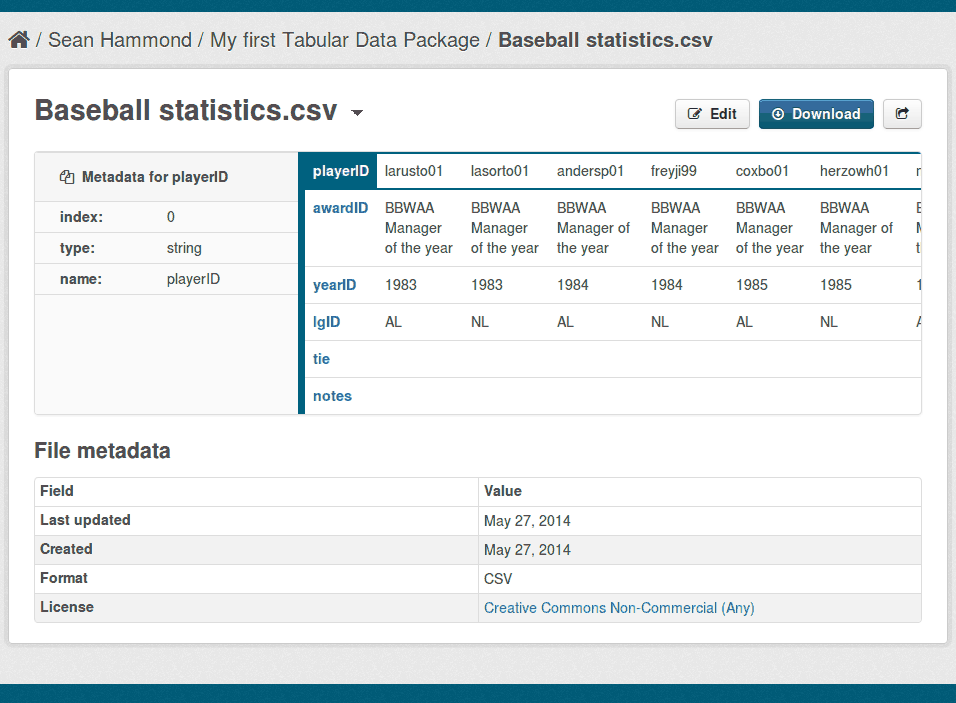
Schema Editor
By clicking the Edit button on one of your CSV file’s pages, you can edit the file’s JSON Table Schema and add your own custom attributes. Data Packager validates all the changes that you make and gives helpful error messages if you try to save an invalid schema.
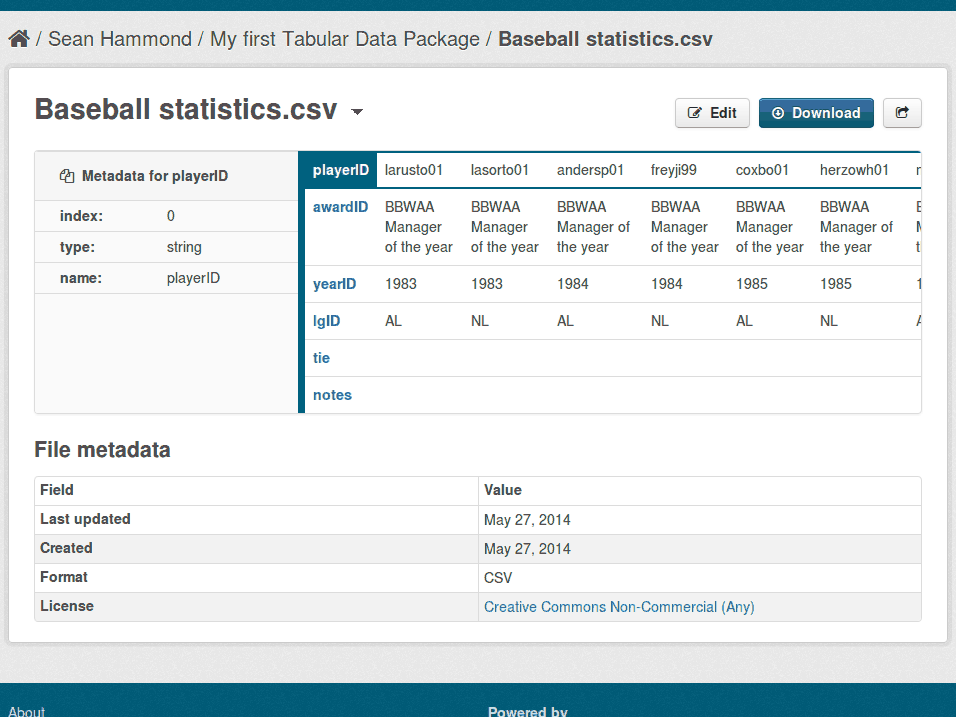
Primary and Foreign Keys
If you add primary and foreign keys to a CSV file’s schema, they’ll also be shown on the file’s page.
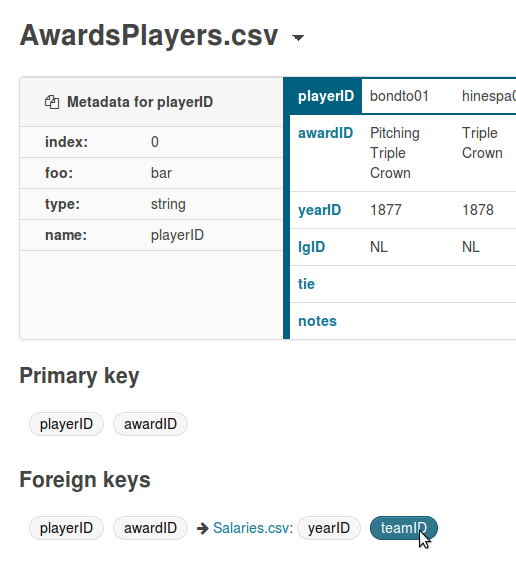
API
All of Data Packager’s features can also be used via its JSON API.
Open Source
Data Packager is 100% open source. You can:
-
Deploy your own Data Packager site - just follow our instructions to install Data Packager on an Ubuntu server
-
Contribute to the Data Packager source code on GitHub - send us a pull request!
-
Report bugs using our issue tracker
Built with CKAN
Data Packager is built using CKAN, the highly-customisable open source data portal platform. All Data Packager features are implemented by a CKAN extension, ckanext-datapackager.